
Working from home has created a difficult challenge for some as they email files across to colleagues and then come up against the 20MB file size limitations that Outlook creates by default. I’ve been asked a few times to help others address this, so I thought I’d share the guidance I’ve given them by illustrating how to fix this.
This guidance is for Outlook 2016 and 2019/ Office 365.
Before you start. Make sure that you don’t have Outlook running before you start the following steps and if you’re not confident with what follows, please ask someone who is, to help you. If you are using a work supplied computer you may not be able to make these changes as they may have locked it down for security reasons. If so, please feel free to share a link to this article.
Assuming you’re good to go and you are able to make the changes, simply follow the steps below.
1. Click on start and then type in regedit in the box that has popped up. Then click on Open as shown in Red below.
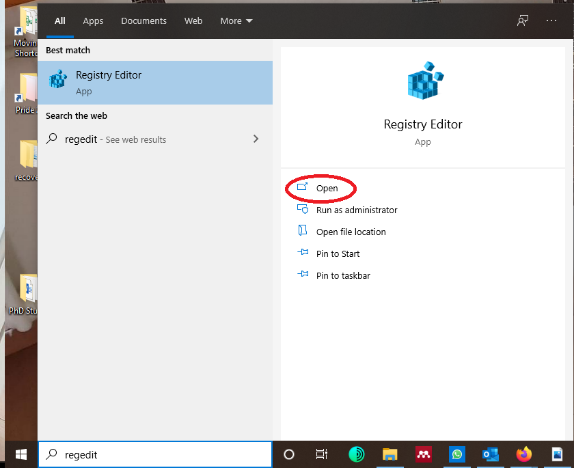
2. Select Yes if promoted to allow changes to be made to your computer. If you don’t see the above then hold down the Windows key and R together, type in Regedit in the text box and press OK (again say yes if prompted).
3. Navigate to HKEY_CURRENT_USER\Software\Microsoft\Office\16.0\Outlook\\Preferences (see below left)
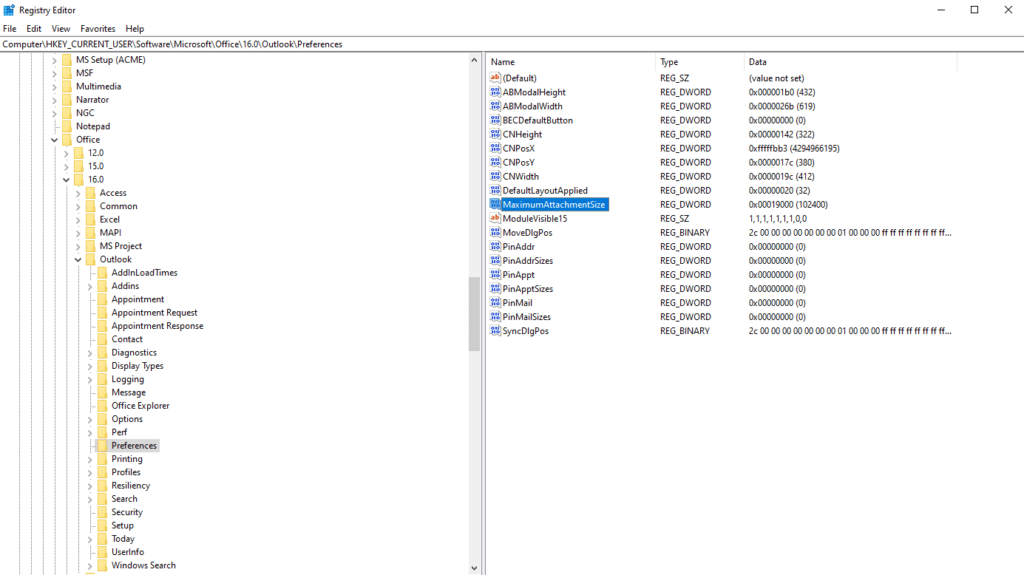
4. Select the field MaximumAttachmentSize on the right hand side as shown above and double click on it
5. The default value is 20,480 (20MB), set it to 51,200 (50MB) or 102,400 (100MB)
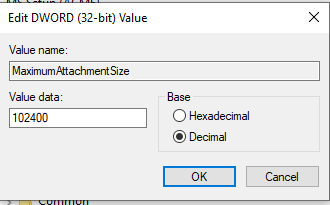
6. And click on OK to save the changes.
7. That’s it, restart Outlook, you have adjusted the size limitation and you should be good to go.
Note 1. If you don’t see MaximumAttachmentSize, add a registry key and value. Go to Edit, select New > DWORD Value, enter MaximumAttachmentSize, and press Enter. Make sure you select Decimal as per the illustration above.
Note 2. If you want to set no file size limit, then the value 0 (zero) will remove any limit on email size however this is not recommended as your email provider will probably have their own limit and you may run into issues so check first.